Signing Time
- Select the entries you wish to sign.
Hint: To select all, or unsigned entries, just click on one of the links
in the Select bar.
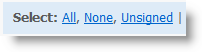
- Click Sign.
- A box with a set of random letters and numbers will appear and act as an electronic
signature. By entering the text, you are agreeing that the time you entered is correct.
HINT: The letters will automatically appear in uppercase as you type.
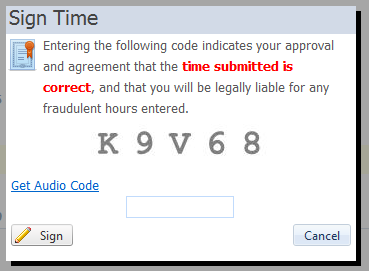
- Click the Sign button to finish signing your time.
|