Previous Timesheets
-
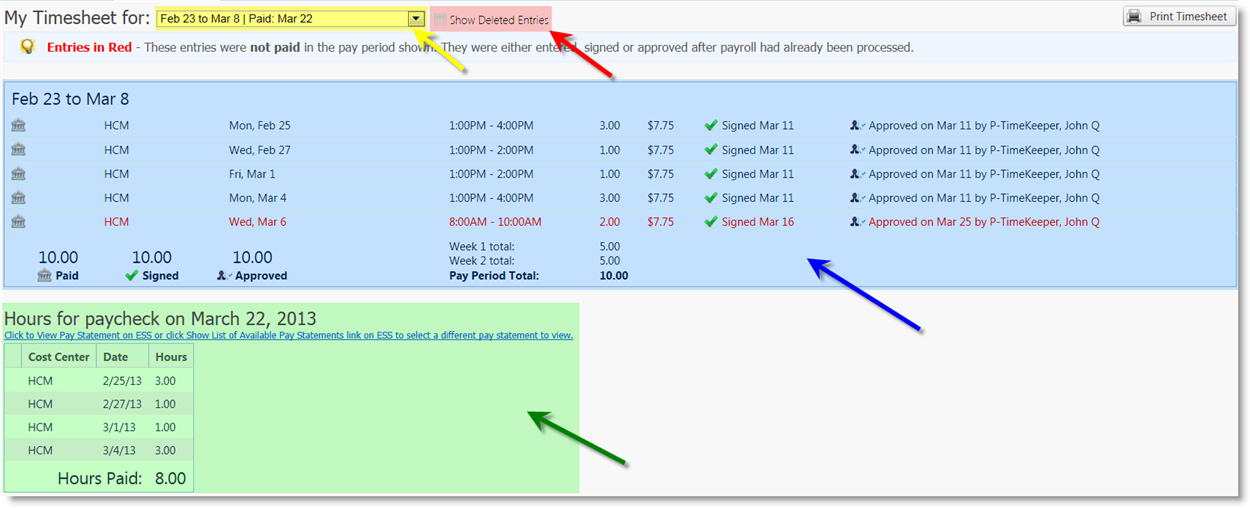
Let's break out the past timesheet into 4 areas:
- Yellow - Dropdown allowing
you to select any of the past pay periods you worked.
- Red - If there is an entry missing and you were sure it
was there before, you can check this box and it will display all the deleted entries
for that pay period.
- Blue - This is all the time that was entered in the period.
You may notice that this user has "Entries in red". This is because the student
neglected to sign their time and therefore wasn't paid for the time until it is
both signed and approved. Sign your time as soon as you finish working those hours!
STUDENTS MUST SIGN THEIR TIME TO BE PAID!
- Green - This section will display the hours that were
paid in that pay period to your paycheck. If the numbers don't match the above hours,
that's because time wasn't signed or approved before payroll was processed that
period.
e.g. The student finally signed the time for 9/13 on 10/18, which mean that they
were paid on 11/4. Don't want to be paid late? Get your time in ON TIME!
You'll also notice that on that date, there is a new icon next to the time showing
that the time paid in that date didn't come from that pay period.

|