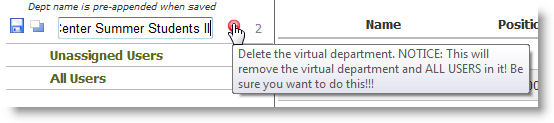Rated
0.00/5 by
0.
You must be logged in to rate.
NOTE: This tab can only be seen by the primary timekeeper for the department OR if
your department has more than 30 students then everyone can see it.
What is a Virtual Department?
A Virtual Department is a department that only exists within eTime. To help alleviate
the large number of students in some departments, without creating new cost centers
in SAP, we created a way in eTime to split out users into "Virtual Departments"
making it simpler and easier to see only the students that the timekeeper needs
to see.
Why would I use a Virtual Department?
Let's say your SAP Cost Center is "Library", which is one fund center (SAP Department),
but your Library doesn't function as one big unit. Instead it's separated into many
smaller units and some timekeepers may only manage one or two students. Why do they
need wade through pages of students to find the two they need to approve? This helps
solve this problem!
Who can create Virtual Departments?
If you are designated the "Primary" timekeeper, you automatically are given the
access to manage the Virtual Departments. If you have more than 30 students in your
department, all timekeepers have access to manage virtual departments.
What Virtual Departments will I see when I am on the eTime homepage?
If you are a primary timekeeper you will see all the virtual departments that have
been created, otherwise you'll only see the virtual departments you belong to.
Will students be able to see that they are in specific Virtual Departments?
No. The student will only see the main department they are assigned to. Since these
virtual departments do not exist outside of eTime, and students are assigned to
their departments via SAP, they cannot and will not ever see the virtual departments
they belong to.
Can a student and/or Timekeeper belong to multiple Virtual Departments?
Yes. You can add them to as many as are needed.
What can a Timekeeper do inside a Virtual Department?
You can approve time, add time, view timesheets, and email just the students in the
virtual department. The reports tab will is the only area where viewing the reports
will show data from the main department, not just the virtual department.
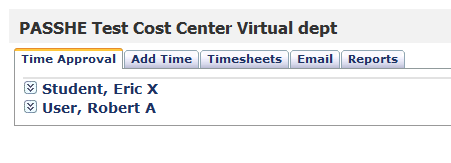 Is there a naming convention when creating Virtual Departments?
Is there a naming convention when creating Virtual Departments?
All Virtual Departments are pre-appended with the main department's name. So if
you wanted to add a "Circulation" Virtual Department to "Library Main", the final
name would be "Library Main Circulation".
In Summary:
- In departments with more than 30 students, secondary timekeepers can manage virtual
departments. In departments with less than 30 students only the primary timekeeper
can manage virtual departments.
- Timekeepers create and maintain all virtual departments. Primary timekeepers see
all virtual departments. Secondary TK only see the virtual departments they are
assigned too.
- Students and timekeepers can be in multiple virtual departments.
- All virtual departments have the "main" department name as the prefix. This allows
the virtual departments to be listed in alphabetic order after the main department.
- When naming virtual departments, you can create any suffix to more easily identify
your virtual department.
- Virtual departments are created with two asterisks at the end of the virtual department
name to help identify virtual departments. (Library Main Circulation **)
- All departments are listed in alphabetic order. Numeric characters and alpha characters
are shown first.

Creating a Virtual Department
- Enter the name of the virtual department, then click Save.
NOTE: The department name will be auto-appended; you do not need to add that information.

- The new virtual department will appear and the number of users (students and timekeepers)
in the main department will appear.
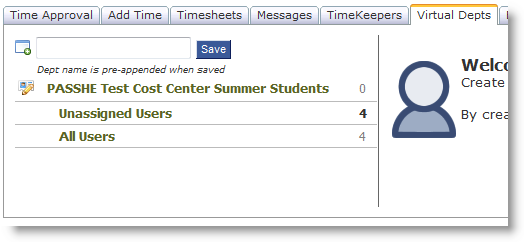
- Select "Unassigned Users".
Then you MUST select the department you want the "Unassigned Users"
assigned to. If you do not select a virtual department the users will not be assigned.
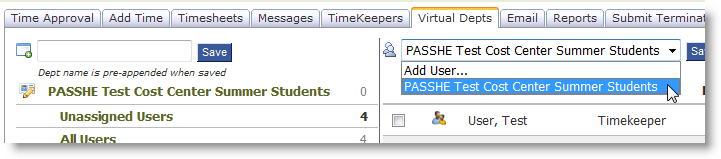
- Next place a check mark in box next to the timekeepers and students you want to
assign to that virtual department. Then click Save.
- The number of users (students and timekeepers) that you assigned to that virtual
department will be shown.
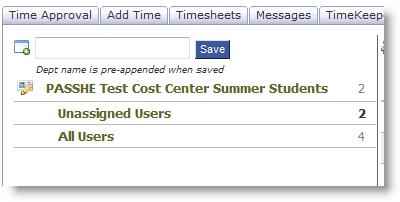
- NOTE: The number of "Unassigned Users" reflects the total number of unassigned users
for the main department. Once students are assigned to multiple virtual departments,
the total of "Unassigned Users" and users assigned to individual virtual departments
will not match the number shown for "All Users".
- NOTE: Students and timekeepers can be added to multiple virtual departments.
Removing users from Virtual Departments
- Select the virtual department where the students are assigned.
- Place a check mark in the box of the students you wish to remove.
- Click Remove Selected Users.
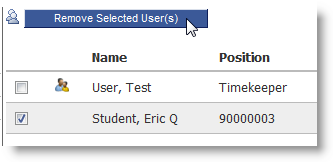
Changing the name and/or Removing Virtual Departments
- Select the edit button next to the Virtual Department.
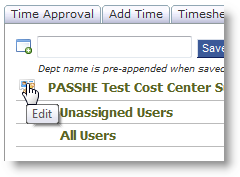
- Update the name of the Virtual department, then click Save.
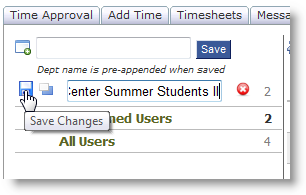
- To remove a virtual department, click Edit, then click the
red X.